These past weeks, we’ve all learnt the importance of keeping your team together even in the distance.
To make it easier for our users to engage their employees with the company - wherever they are working from - we have been working on our gamification options to scale up the dashboard design.
These are the app-dates that you can now find in Plecto App!
1. New notifications
We have a new type of notification to pop up on your dashboard whenever a new goal has been reached.
Apart from the one we already had (called “Sun Rays”), you can also choose to display your notifications with the “Splash in” effect. It’s specially designed to recognize individual accomplishments, because it appears on your dashboard with your employees’ picture and the task or goal that has just been reached.
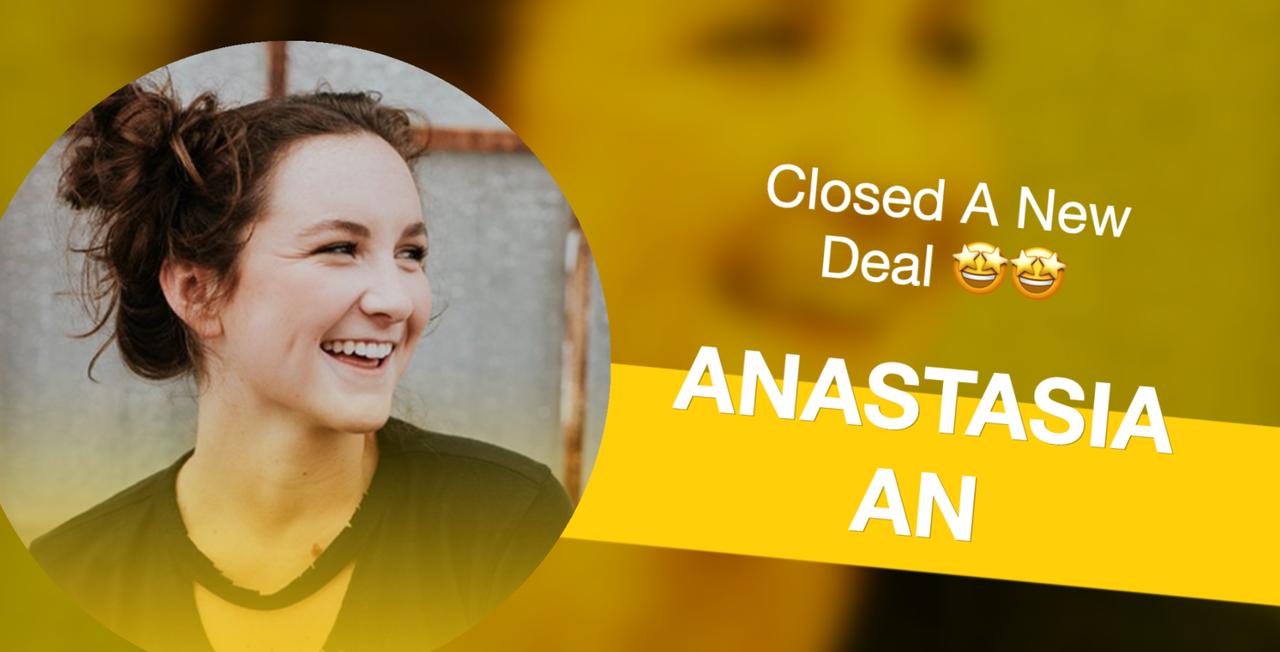
You now have another good excuse to celebrate your employees even more! Display the dashboards on the TVs around the office, to make all your team part of the achievement. If you’re working remotely, instead, you can share the slideshow with your employees for them to access it from home. Don’t hesitate to contact our support team if you need any assistance in the process!
This is, therefore, a great way to work on your employees’ motivation at work, because they are actively part of the team’s progress. By giving your team recognition they deserve for their hard work, you are creating a high-performing culture where everyone is celebrated.
2. New Achievement icons
We have much more variety in the Achievement icons you can choose from to give your employees a personalized badge.
The set up is still the same as always, but you can now select from a broader variety. The chosen badge will appear next to the employee’s name on the dashboard, for the period of time that you select. There are two ways you can give out the badges:
Automatically
When it’s related to data or a KPI that you are displaying on Plecto, you can just set the badge to be given whenever a metric is reached. This means that you only set it once, and after that, it will automatically trigger the achievement next to the employee’s name on the dashboards for a chosen time period.
For instance, you can set it so that your salespeople get the Dollar icon whenever they close a new deal for a certain amount. Or your support employees earn a Star icon for every great rating they receive in a week. Or your developers can win a Bug icon monthly for optimizing the website or software. As you can see, options are endless to reward your team!
Manually
We know that there are also great things going on in the team that can’t be measured with imported data - but they still need to be recognized! For those, you can insert manual data into Plecto and create a new Achievement in a matter of seconds.
For example, you can give your employees a Birthday Cake icon for their special day, the Award icon for best joke of the week, or the Pie one for those who bring cake one day.

In any case, one of the positive aspects of giving badges to your employees is that you can visually acknowledge your employees at work, so everyone can easily remember! Otherwise, achievements usually get forgotten as soon as they are told.
Both notifications and achievements in Plecto are a great way of increasing your team’s motivation at work, because everyone can see that their hard work and goals are being recognized. Who doesn’t like some credit from time to time?
These features also help you create a friendly atmosphere by not only recognizing KPIs, but also qualitative goals that can’t be measured with data. After all, those are the types of achievements that create a culture!
Why use Achievements on your dashboard?
Firstly, because it’s a very easy way to bring your team together and engage them with your culture!
Using the achievements to celebrate data-driven goals allows you to show your employees that their performance is recognized, rewarded, and celebrated. Moreover, using achievements for non-data-driven celebrations plays a huge role in your employees’ motivation, because it helps them bond and make it fun to work there.
If you need some inspiration on how to involve your employees in your culture, you can read our blog post with the 3 tricks to use Achievements in the most engaging way!
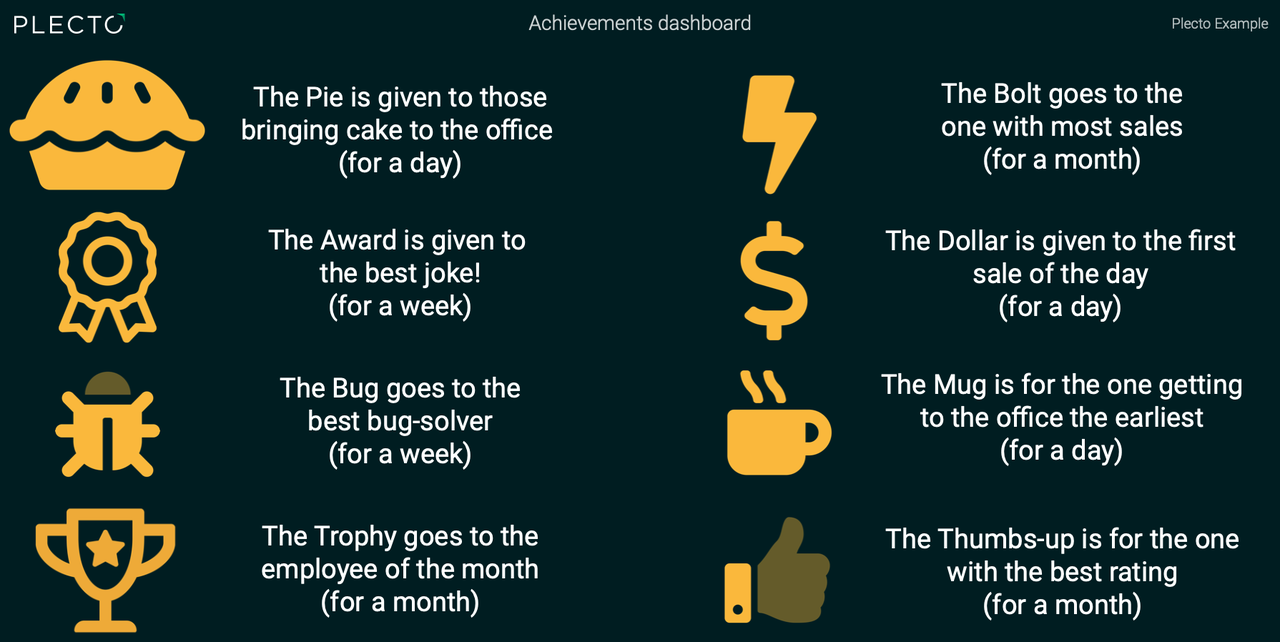
Tips for managers to create Achievements in Plecto
Set birthday badges automatically vs. manually
To set birthday badges automatically, you have to push birthday dates into Plecto, for which you need a developer to connect them to a data source. Of course, you don’t need this process with badges related to the data that you are displaying on the dashboard, because they are automatically imported into Plecto through our integrations.
Therefore, we usually recommend using manual entries on Plecto. For that, you can create a data entry called “Birthdays”, and insert it manually whenever it’s someone’s birthday. You will just need to then create the achievement and the notification to trigger it, choose the specific employee, and once you save, the badge will appear next to their name for the whole day.
You can complement this with a notification to trigger on the screen. Be as creative as you want for your employees!
Add a description for the achievement badges
Whenever you give an employee an achievement badge, the icon that you’ve selected will appear next to the employee’s name on the dashboard. However, only those with access to the dashboard can see the description for the badge by hovering the mouse over it. Therefore, without this access, your employees might not always know what every icon involves.
But don’t worry, there are easy and quick solutions for that! We usually recommend these 2 tips to our users:
- Communicate about the icons: you can agree on a certain reason behind each icon so that your employees will instantly recognize it when they see the badge on the dashboard. You can make it a fun activity to do together, or have your employees suggest their own ideas for the badges. Later, you can print it and use it around the office, or share a screenshot with your team so they can always go back at it to see the meaning for each badge.
- Create an “Achievement dashboard”: yes, you can walk the extra mile for your employees and create a dashboard to explain each badge! It can be done in a matter of minutes, and it will make a difference for your team. You just have to include a screenshot of the badges that you are going to be using, and then add text next to it describing the reason. For instance, include a screenshot of the Trophy icon and, next to it, the description: “This badge is given to the employee of the month”. It’s a great resource that your employees can always use when in doubt.



